If we have good and informative content on our blog, visitors will follow through various social media. So adding twitter follow button can increase the social media presence of the blog.
Nowadays social media's have more impact than a newspaper, almost everyone has an account in any of them such as Facebook, Twitter, Google+ etc.
Do you know the importance of Twitter follow button for blogger? Twitter is an online news and social networking site where registered people can post and read tweets. According to Wikipedia, they have almost 310 million active users. We can utilize these huge active users to drive large traffic by placing twitter follow me button.
The tutorial is simple and you don't need to backup template. Just follow my step by step instructions below.
Here I will explain about 3 top buttons, you can choose any one from that, It is very easy to change.
1. After copying any one of the codes from above, Log in to blogger and select the blog in which you want to add Twitter follow button.
2. From dashboard go to layout and click on Add a gadget > HTML/ javascript.
3. Paste the copied code to content box and no need to write title.
4. Now replace the Twitter-Username with your Twitter username.
5. Click to save, That's it! You are done.
Hope you added Twitter follow button to blogger blog. This type of small tricks will help to improve the organic traffic of your blog. So try to implement in your blog without destroying the good appearance of the blog. If you have any questions regarding this topic feel free to ask, Sharing is caring.
Nowadays social media's have more impact than a newspaper, almost everyone has an account in any of them such as Facebook, Twitter, Google+ etc.
Do you know the importance of Twitter follow button for blogger? Twitter is an online news and social networking site where registered people can post and read tweets. According to Wikipedia, they have almost 310 million active users. We can utilize these huge active users to drive large traffic by placing twitter follow me button.
The tutorial is simple and you don't need to backup template. Just follow my step by step instructions below.
How to add Twitter follow button for blogger
Here I will explain about 3 top buttons, you can choose any one from that, It is very easy to change.
<a href="http://twitter.com/Twitter-Username"><img width="152" src="https://blogger.googleusercontent.com/img/b/R29vZ2xl/AVvXsEhnXRQAYDtT3x-LZwMTf3hcaW6JKf3Q1Ms4NpT3ALPk03ZyD51EQvXUDjGSKuHC-Q3y05DzaACdc7pOxWgTNM-vV_FI0BpMrjzRkXvZFBQ9VIjXkys_2yPRZp0KFytgQnXG-on1Ceoi-vPY/s320/nt11.png" height="68" title="Follow Me on Twitter"/></a><br/>
<a href="http://twitter.com/Twitter-Username"><img width="150" src="https://blogger.googleusercontent.com/img/b/R29vZ2xl/AVvXsEgqMxQJzhmaLwf-5_XdlO2E0ehZZieIFbDOpwZO3rWQoHkcA7yKN9UG0b-pWMSImNqf4ch9n6B9JsuUmrU03Ey5_4sLS8_OIqjJ-w93ObDMjE54KsXB8ZDP6po4ARLxlC3KaIM3u1KrKrAu/s320/twitter-34c.png" height="124" title="Follow Me on Twitter"/></a><br/>
<a href="http://twitter.com/Twitter-Username"><img width="175" src="https://blogger.googleusercontent.com/img/b/R29vZ2xl/AVvXsEjpjATqVf68dURjfzjBiYwK66ctzo6wGA77O78kh4DQIo5glbj1IIAeTgoQMaJH_VJDmeoyh_yAFXG2F8DHM2qyeVcgREPQFr6NbKWeywtONfw_Rk4f2ScHsZ92HY2QgpGn7RupGEAipJJB/s320/twitter8gif.gif" height="81" title="Follow Me on Twitter"/></a><br/>
1. After copying any one of the codes from above, Log in to blogger and select the blog in which you want to add Twitter follow button.
2. From dashboard go to layout and click on Add a gadget > HTML/ javascript.
3. Paste the copied code to content box and no need to write title.
4. Now replace the Twitter-Username with your Twitter username.
5. Click to save, That's it! You are done.
Final word
Hope you added Twitter follow button to blogger blog. This type of small tricks will help to improve the organic traffic of your blog. So try to implement in your blog without destroying the good appearance of the blog. If you have any questions regarding this topic feel free to ask, Sharing is caring.



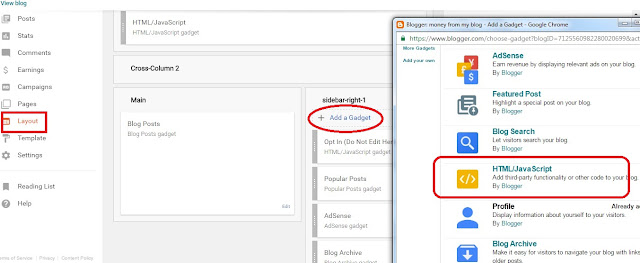
This is great just implemented it on my blogspot blog. Thank you
ReplyDelete